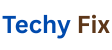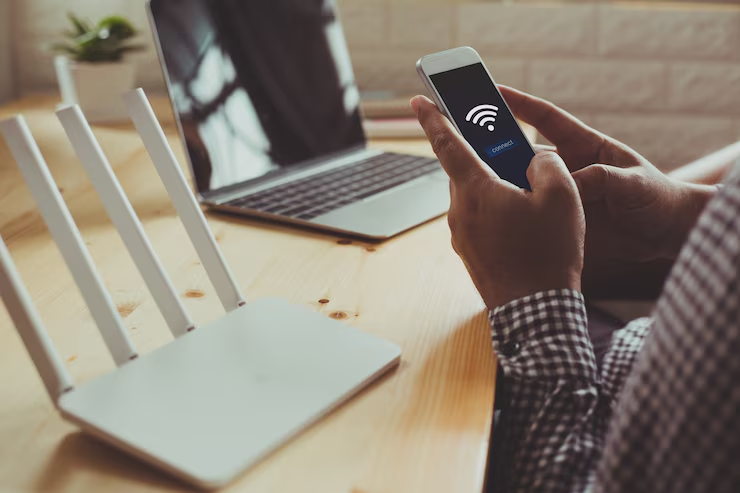We rely heavily on our smartphones, tablets, and laptops to stay connected. Troubleshooting Wi-Fi and Mobile Data Connection. Whether it’s for work, video calls, social media or streaming a stable internet connection is essential.But few things are more frustrating than constant Wi-Fi or mobile data disconnections.One moment you are browsing the next you’re staring at a loading screen.
If this scenario feels all too familiar, you are not alone. Both Wi-Fi and mobile networks can become unstable due to a wide range of reasons from simple software bugs to network interference.The good news is most connection drops can be fixed with a few practical steps.
This guide will help you diagnose and fix your connectivity issues whether they’re happening at home, at work or on the go.
Common Signs of Connection Problems
Before jumping into fixes it’s helpful to recognize the most common signs of unstable connections:
- Frequent disconnections from Wi-Fi or mobile data
- Web pages that fail to load or time out
- Apps that won’t update or connect to the internet
- Video calls dropping or buffering constantly
- “No internet connection” messages
- Low signal bars or sudden drops in speed
If you’re experiencing any of these, it’s time to troubleshoot.
Fixing Wi-Fi Disconnection Issues
Let’s begin with Wi-Fi problems, especially since they’re more common when you’re indoors.
Restart Your Device and Router
It might sound cliché, but turning things off and on really does solve a lot of issues.
Steps to try:
- Turn off your phone or device.
- Unplug your Wi-Fi router for 30 seconds then plug it back in.
- Wait 2,3 minutes then reconnect your device.
This refreshes the network and can fix minor bugs.
Forget and Reconnect to the Wi-Fi Network

If your device keeps disconnecting from the same network, try forgetting and re-adding it.
Steps:
- Go to Settings > Wi-Fi.
- Tap your network and choose Forget.
- Re-enter the password to reconnect.
This resets the connection and clears old configurations.
Check for Interference or Range Issues
Your router might be too far away so there could be interference from walls or electronics.
Try this:
- Move closer to the router to see if the connection stabilizes.
- Avoid thick walls microwaves and Bluetooth devices nearby.
- Use the 5GHz band for faster speeds.If you are close to the router or 2.4GHz for long range.
Reset Network Settings
This method wipes all saved Wi-Fi, Bluetooth, and mobile data settings which can solve hidden conflicts.
Steps for Android:
- Settings > System > Reset > Reset Network Settings
Steps for iPhone:
- Settings > General > Transfer or Reset iPhone > Reset > Reset Network Settings
Note: You’ll need to re-enter Wi-Fi passwords afterward.
Update Firmware and System Software
Outdated router firmware or phone software can lead to unstable connections.
- Look for a firmware update option.
- Also check for system updates on your device under Settings > Software Update.
Updates often contain bug fixes that improve network stability.
Fixing Mobile Data Connection Drops

When you’re away from Wi-Fi and relying on mobile data, things can go wrong too.
Check for Signal Strength
The most obvious place to start is your signal bars. If they’re low, your connection will naturally be weak.
you can do
- Move to an open space or higher floor.
- Avoid underground areas like basement or parking garages.
- If you are indoors try standing near windows.
Turn Airplane Mode On and Off
This simple trick resets your network connection.
Steps:
- Swipe down to open the Quick Settings panel.
- Tap Airplane Mode to turn it on.
- Wait 10 seconds, then turn it off.
This reconnects your device to the nearest available tower.
Check Your Data Balance or Plan Limits
Sometimes, the issue isn’t technical — it’s your mobile plan.
Check:
- Whether you’ve hit a data cap or speed throttle limit.
- If your SIM is active and not suspended.
- Use your carrier app or website to verify.
If you’re traveling make sure international roaming is turned on if needed.
Switch Between Network Types 4G, 5G, LTE
Depending on your location your device may automatically switch to a network type that isn’t stable.
Steps:
- Go to the Settings > Mobile Network > Preferred Network Type.
- Try switching from 5G to 4G/LTE or vice versa.
- Test the connection for a few minutes on each setting.
Sometimes 5G is available but not reliable yet in your area.
Reinsert the SIM Card
Removing and reinserting the SIM card can reset your mobile network registration.
How to
- Turn off your device.
- Use a SIM ejector tool to remove the SIM from mobile
- Clean it gently with the soft cloth.
- Reinsert and power on the device.
Wait a minute or two for the device to reconnect.
Advanced Tips for Persistent Issues
If the basics don’t solve the problem try these more advanced troubleshooting methods.
Use a Static IP Address Wi-Fi
Sometimes the automatic IP assignment DHCP doesn’t work properly especially with older routers.
Steps:
- Go to the Wi-Fi settings > Advanced > IP Settings.
- Switch from DHCP to the Static.
- Enter IP like 192.168.1.250 Subnet mask 255.255.255.0 and your router gateway usually 192.168.1.1.
Check your router manual for specific configurations if unsure.
Clear System Cache (Android Only)
Corrupted cache data can sometimes cause background issues, including network instability.
Steps:
- Boot your phone into Recovery Mode (usually by holding Power + Volume Up).
- Use volume buttons to select Wipe cache partition.
- Confirm with the power button.
This doesn’t erase your data just temporary files.
Run a Diagnostic or Safe Mode Boot
Booting into Safe Mode can help identify whether third party apps are causing the problem.
Steps Android
- Long-press the power button.
- Tap and hold “Power off” until the Safe Mode prompt appears.
- Tap OK to boot into Safe Mode.
Steps (iPhone):
- Not directly available, but you can uninstall apps one by one if you suspect an issue.
If your connection stabilizes in Safe Mode, an app is likely the culprit.
Contact Your ISP or Mobile Carrier
If nothing works, the issue might not be on your end.
Reach out for help if:
- Your ISP is experiencing an outage.
- Your carrier has network issues in your area.
- There are restrictions or throttling on your line.
- Your SIM card is damaged and needs replacement.
Check your provider’s status page or social media for real-time updates.
Bonus Tips to Maintain a Stable Connection
Once your connection is back on track, follow these tips to keep it that way:
- Place your router in a central location, elevated and away from obstacles.
- Limit the number of connected devices during video calls or gaming.
- Reboot your router weekly to maintain performance.
- Avoid using VPNs unless necessary; they can slow down or destabilize your connection.
- Use Wi-Fi calling when signal strength is low indoors.
- Download videos or music in advance if you expect to be in an area with poor coverage.
Conclusion
Nobody enjoys having to cope with a shaky internet connection, particularly when you’re working on something crucial. Simple software glitches or intricate network interference can be the reason of your home Wi-Fi outage or your mobile data malfunctioning when you are on the road.
The good news is that basic troubleshooting can resolve the majority of problems. Restart your device, verify your settings, and rejoin to the network to start small. If more complex techniques are required, proceed to them, such as modifying DNS setups or resetting network settings.
If you are still having trouble, contact your service provider they may be able to uncover coverage issues or hardware issues that you are unable to resolve on your own.