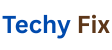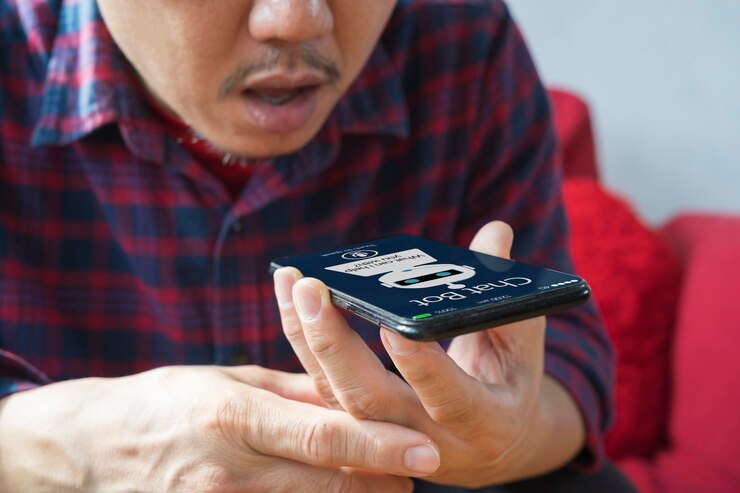If you’re an Android user chances are you’ve encountered the frustrating error message “Google Play Services keeps stopping.”Steps to Fix Google Play Services Keeps Stopping A Complete . This issue can disrupt everything from checking emails to using navigation apps.Since Google Play Services is at the heart of many Android functions any problem with it can make your device nearly unusable.
In this comprehensive guide, we’ll walk you through the most effective solutions to fix this persistent problem. Whether you’re a beginner or a tech savvy user, these step by step instructions are designed to get your device back on track.
Google Play Services and its Important
Before diving into the fixes it’s essential to understand what Google Play Services actually does.It’s not an app you open or use directly, but rather a background service that enables your Android device to communicate with Google’s core services. Some of its key responsibilities include
- Keeping your apps up to date
- Managing Google account sign-ins
- Syncing data across apps
- Enabling features like Google Maps, location services, and push notifications
- Because of its central role, even a small glitch can trigger a cascade of app failures and performance issues.
Common Causes of the Google Play Services Keeps Stopping Error

Understanding the root causes can help you fix the issue more effectively.Here are some of the most common reasons
- Outdated Google Play Services or Google Play Store
- Corrupted app cache or data
- Incompatible app updates
- Software bugs or Android OS glitches
- Insufficient storage or memory
- Network connectivity problems
- Misconfigured system settings
- Now that we have covered the basics let’s move on to the solutions.
Restart Your Device
This might sound overly simple, but it often works. Restarting your device clears temporary cache and refreshes background services including Google Play Services.
Restart
- Press and hold the Power button.
- Tap Restart (or Power off and then turn it back on manually).
- Wait for the device to boot up and check if the issue is resolved.
- If the error persists, move on to more specific fixes.
Clear Cache and Data of Google Play Services
Sometimes, corrupted cache files can cause Play Services to malfunction. Clearing them can resolve many issues.
Steps to Clear Cache and Data
- Go to Settings > Apps > Google Play Services.
- Tap on Storage & cache.
- Select Clear Cache, then tap Clear Storage/Data.
- Confirm your action when prompted.
- After clearing the data restart your phone and test to see if the error has been fixed.
Fix Update Google Play Services Manually
If you’re running an outdated version, updating Play Services can solve compatibility issues.
To Manually Update
- Open your browser and go to APKMirror.
- Search for Google Play Services.
- Download the version that matches your Android OS and device architecture.
- Allow app installs from unknown sources in your settings.
- Install the downloaded APK.
Uninstall Updates and Reinstall them

If a recent update introduced bugs, uninstalling the update might resolve the error.
Uninstall Updates
- Go to the Settings > App > Google Play Services.
- Tap the three dots in the top of right corner.
- Select Uninstall updates.
- Confirm and then restart your device.
- Google Play Services will revert to its factory version and auto-update later.
Update the Google Play Store
Sometimes the problem isn’t with Play Services directly but with the Play Store itself.An outdated Play Store may cause syncing issues or service interruptions.
To Update
- Open the Google Play Store.
- Tap your profile icon > Settings > About.
- Tap Play Store version to check for updates.
- If an update is available, it will install automatically.
Check for Android System Updates
An outdated Android OS can lead to compatibility issues with Google Play Services.
Check for Updates
- Go to Settings > System > Software Update.
- Tap Check for updates.
- Download and install any available updates.
- After updating, restart your device and monitor for any errors.
Remove and Re Add Your Google Account
Sometimes your account session gets corrupted. Re-adding your Google account can reset background sync processes.
Do It
- Go to Settings > Accounts > Google.
- Tap on your account and choose Remove account.
- Restart your device.
- Return to Accounts and tap Add account.
- Sign in with your credentials.
- Give the phone a few minutes to sync everything again.
Check Internet Connection
Google Play Services needs a stable connection to function properly. If your connection is weak or inconsistent, errors may occur.
Troubleshooting Tips
- Switch between Wi-Fi and mobile data to test.
- Restart your router or toggle Airplane mode on/off.
- Run a speed test to check connectivity quality.
- If you are in an area with poor reception try again when you’re in a stronger coverage zone.
Free Up Device Storage
Low storage can prevent system services from running correctly.
Free Up Space
- Go to the Settings > Storage.
- Delete unnecessary files, apps and cached data.
- Move photos or videos to cloud storage like Google Photos or Google Drive.
- Maintaining at least 1 ,2 GB of free space is a good practice for optimal performance.
Reset App Preferences
Reset the app preferences restores all disabled apps. And default settings which can help if a crucial system component was inadvertently changed.
Steps
- Go to the Settings > Apps > All apps.
- Tap the three-dot menu > Reset app preferences.
- Confirm the reset.
- This won’t delete your personal data, but it will reset all permissions, restrictions, and defaults.
Boot into Safe Mode
Safe Mode disables third-party apps. If the issue goes away in Safe Mode, then a third-party app is likely to blame.
Enter Safe Mode
- Press and hold the Power button.
- Tap and hold Power off until the Safe Mode option appears.
- Tap to enter Safe Mode.
- Use your phone for a while. If the error doesn’t appear, uninstall recently installed apps one by one.
Factory Reset (Last Resort)
If none of the above solutions work, a factory reset may be necessary. This will erase all data and return your phone to its original settings.
Important
- Backup your data before proceeding.
- How to Factory Reset:
- Go to Settings > System > Reset options > Erase all data (factory reset).
- Confirm and follow the on-screen instructions.
- After the reset, set up your device again and monitor for the error.
Extra Tips to Avoid This Issue in the Future
To reduce the chances of encountering this problem again, keep the following best practices in mind
- Regularly update your apps and OS
- Avoid installing untrusted APK files
- Clean cache periodically
- Monitor storage space
- Use antivirus software for added security
Conclusion
Google Play Services keeps stopping is a frustrating yet fixable problem.With the methods outlined above, most users can identify the root cause and resolve the issue without professional help.Whether it’s a simple restart or a more advanced fix like reinstalling Play Services there’s a solution here for everyone.
Remember to always back up important data before making major changes to your system.If the problem persists even after trying all these steps consider reaching out to your device’s customer support or visiting a certified repair center.
By maintaining your device properly and staying proactive with updates, you can prevent many of these common Android headaches in the future.