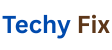In today’s digital world, Android smartphones serve as essential tools for communication, shopping, banking, work, and entertainment. Step by Step Guide to Remove Malware from Android. However, with this convenience comes vulnerability especially from malware that can infiltrate your device without notice.Malicious software on Android devices poses serious risks ranging from data theft to intrusive ads and sluggish performance.This comprehensive guide provides a detailed, step by step method to identify, remove and prevent malware from affecting Android smartphones without requiring root access or advanced technical knowledge.
Understanding Malware in Android Devices
Malware, short for malicious software is designed to cause harm or exploit users.On Android malware can take various forms
- Adware that floods devices with persistent advertisements
- Spyware that secretly gathers personal data
- Trojan applications that appear harmless but carry harmful code
- Ransomware that locks data and demands payment for release
- Worms or bots that replicate across systems and create security breaches
These threats don’t always originate from sketchy websites.Even legitimate looking apps from unknown developers or cloned versions of popular software can carry malware.
Identifying the Signs of Infection
Detecting the presence of malware begins with observing device behavior.The most common indicators of malware infection include
- Frequent application crashes
Persistent or intrusive pop-up ads - Overall sluggish performance
- New or unknown apps appearing
- Data usage increasing without explanation
- Web browsers redirecting to suspicious sites
- Sudden locks or ransom messages on the screen
These symptoms point toward potential malware activity that needs to be addressed promptly.
Starting with Safe Mode for Effective Troubleshooting
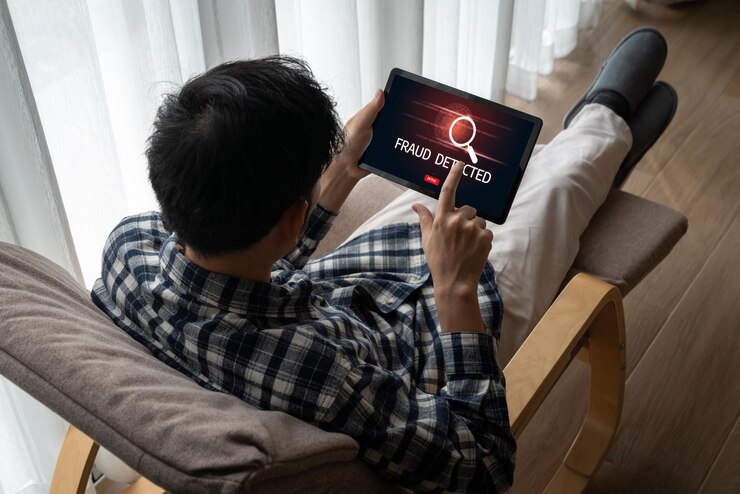
Safe Mode on Android disables all third-party apps, making it easier to spot suspicious behavior and uninstall problematic applications.
Steps to activate Safe Mode
- For Samsung devices: Press and hold the power button, then tap and hold “Power Off” > Select Safe Mode
- For most Android phones: Press the power button > Tap and hold “Power Off” until the Safe Mode prompt appears
After rebooting into Safe Mode, the device displays Safe Mode at the bottom corner.While in this environment, third party malware is inactive, simplifying the uninstallation process.
Removing Problematic Apps
Suspicious or unfamiliar apps often carry malware components. Removing them is a key step.
How to uninstall:
- Navigate to Settings > Apps
- Scroll through the list and identify apps not personally installed or with generic names like “Service,” “Updater,” or “Cleaner”
- Select the suspicious app and tap Uninstall
Checking app names through a quick online search can help confirm whether an app is legitimate or malicious.
Clearing Browser Hijacks and Redirects
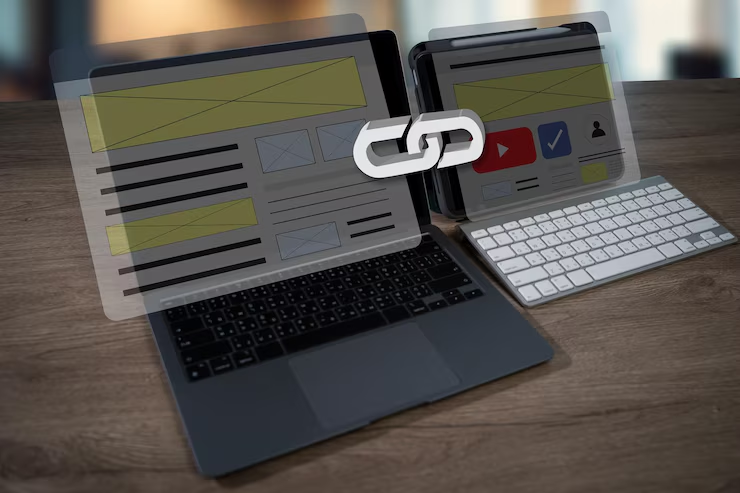
Malware commonly hijacks mobile browsers to redirect users to spammy or unsafe websites.
Steps to clear browser data
- Open Settings > Apps > Chrome (or default browser)
- Tap Storage > Clear Cache, followed by Clear Data
- Restart the browser and resume browsing
Disabling JavaScript temporarily in browser settings can also prevent aggressive pop-ups.
Scanning with Reputable Anti-Malware Tools
Running a comprehensive scan using trusted mobile security apps helps uncover hidden malware that manual checks might miss.
Recommended antivirus apps
- Malwarebytes Mobile Security
- Bitdefender Antivirus Free
- Avast Mobile Security
- Kaspersky Mobile Antivirus
Launch a thorough scan after downloading the antivirus program from the Google Play Store then follow the instructions to eliminate or quarantine any dangers it finds.Only one antivirus app should be used at a time to avoid conflicts and system slowdowns.
Ensuring System and App Updates Are Current
Software updates play,s critical role in fixing vulnerabilities that malware often targets.
Steps to update
- Navigate to Settings > System > System Updates
- Install available updates if prompted
Keeping applications updated also enhances their security.This can be done via the Google Play Store > Profile Icon > Manage Apps & Device > Update All.
Revoking Device Administrator Access from Malware Apps
Some malware apps attempt to protect themselves by gaining Device Administrator privileges, making them difficult to uninstall.
To remove such privileges
- Go to Settings > Security > Device Admin Apps
- Identify and disable admin rights for suspicious apps
- Return to the Apps section and uninstall them
It is important to retain admin rights for legitimate tools like Find My Device and any antivirus programs in use.
Disabling Unknown Sources to Prevent Unwanted Installations
Preventing unauthorized app installations from sources outside the Play Store reduces the risk of infection.
Steps to disable
- Go to Settings > Apps & notifications > Special app access > Install unknown apps
- Tap each app and turn off the option to install from unknown sources
This action stops apps from secretly installing harmful APKs in the background.
Running a Manual Scan with Google Play Protect
Google’s Play Protect scans apps installed on the device for suspicious behavior or harmful code.
Using Play Protect:
- Open the Play Store > Profile Icon > Play Protect
- Run a manual scan
- Confirm that Scan apps with Play Protect is enabled
While not infallible, Play Protect serves as an added layer of protection against app-based threats.
Auditing App Permissions for Anomalies
Malicious apps often request more permissions than needed. Reviewing and adjusting these permissions enhances privacy and security.
Permission review process
- Visit Settings > Privacy > Permission Manager
- Review categories such as Camera, SMS, Microphone, and Storage
- Revoke access for apps that do not need such permissions
An app offering wallpapers, for instance, has no need to access location data or contacts.
Monitoring Data and Battery Consumption for Red Flags
Anomalous data and power consumption can point to malware running in the background.
review usage:
- For data: Settings > Network & Internet > Data Usage
- For battery: Settings > Battery > Battery Usage.
Unusual spikes in these statistics, especially for idle or unknown apps, often suggest malware activity.
Performing a Factory Reset (If Necessary)
When all removal efforts fail, and malware remains persistent, performing a factory reset provides a clean slate by wiping all files and apps.
Factory reset process:
- Back up essential files to Google Drive or a secure external location
- Navigate to Settings > System > Reset Option > Erase All Data.
- Follow prompts to reset the device
After the reset, avoid restoring system settings or apps from infected backups. Only restore essential files from trusted sources.
Building Strong Defense Against Future Malware
Keeping malware away from Android devices requires proactive steps and smart usage habits.
Installing Only Verified Apps
Relying solely on the Google Play Store significantly reduce risk of malware as Google regularly scans apps for harmful content.
Avoiding Pirated or Modded Apps
Modified versions of paid apps often serve as vessels for malware and spyware.
Ignoring Suspicious Pop ups and Phishing Links
Unsolicited pop-ups and links in SMS email or websites should be avoided especially those requesting sensitive information or prompting app downloads.
Enabling Two Factor Authentication
Adding 2FA to Google accounts enhances security even if malware gains access credentials.
Maintaining Regular Updates
Setting system and app updates to automatic ensures timely patching of vulnerabilities.
Being Cautious with VPN Apps
VPNs should only be installed from trustworthy developers as some free VPNs contain adware or sell user data.
Managing Permissions Wisely
Granting minimal permissions prevents apps from accessing sensitive data they don’t need.
Educating Others to Prevent Android Malware
Increasing knowledge about Android malware is crucial for safeguarding entire networks as well as individual devices.The chance of infection is increased when users inadvertently install malicious apps click on dubious links or provide excessive rights.
More harm can be avoided by assisting friends, family, and coworkers in identifying malware symptoms like unexpected popunps or rapid battery drain.Risks are significantly decreased by promoting the use of reliable antivirus software, frequent system upgrades, and only downloading apps from the Google Play Store.
Regular security updates and advice on safe mobile habits should be given by IT staff in companies.Overall security is strengthened by exchanging information about utilizing built in technologies like Google Play Protect and checking app permissions.A community of knowledgeable Android users can be established by teaching others and encouraging responsible device use.
Conclusion
Malware on Android can disrupt everyday tasks, compromise personal information and reduce device performance.But with a practical and structured approach threats can be eliminated effectively without professional help or root access.Recognizing suspicious behavior early, removing infected apps, running malware scans, and adopting safe practices ensure your Android device remains secure.By following these steps and staying alert, the device stays protected, and personal data remains private.