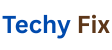Introduction
Solid State Drives (SSDs) have become a must-have for modern computing. SSD Optimization Guide for Longevity and Speed. Their high-speed performance, lack of moving parts, and better energy efficiency make them the perfect upgrade from traditional Hard Disk Drives (HDDs). However, SSDs aren’t completely maintenance-free. They require proper configuration and care to deliver consistent performance and long-lasting reliability.
In this guide, we will walk you through essential optimization techniques that extend SSD lifespan, enhance performance, and ensure that your system boots and operates faster.
Understanding SSDs
Before jumping into optimization, it’s essential to understand what makes SSDs different from traditional drives.
Key Characteristics:
- NAND Flash Storage: Stores data using memory cells, making data access faster.
- No Moving Parts: Less prone to mechanical failure.
- Limited Write Cycles: Every SSD has a finite number of write cycles, making optimization vital.
- Different Interfaces: SATA (older and slower), NVMe (faster, via PCIe lanes).
SSD Types:
| Type | Speed | Interface | Use Case |
| SATA SSD | ~500MB/s | SATA III | Everyday computing |
| NVMe Gen3 | ~3500MB/s | PCIe 3.0 | Gaming & heavy multitasking |
| NVMe Gen4 | ~7000MB/s | PCIe 4.0 | Content creation, high-end apps |
Knowing your SSD type will help tailor your optimization efforts.
SSD Optimization Matters
Performance Gains
Unoptimized SSDs can suffer from performance degradation over time, resulting in slower boot times and application launches.
Increased Longevity
Each write to an SSD wears it out slightly. Optimization helps reduce unnecessary writes and prolongs SSD life.
Reduced Power Consumption
Optimized SSDs draw less power, especially helpful for laptops.
Stability and Reliability
Prevent data corruption, system crashes, and boot failures through smart management.
Top Techniques to Extend SSD Lifespan
Enable TRIM Command
The TRIM command tells the SSD which blocks of data are no longer needed and can be erased, ensuring better write performance.
Check if TRIM is enabled:
cmd
CopyEdit
fsutil behavior query DisableDeleteNotify
- 0 = Enabled
- 1 = Disabled
Enable TRIM:
cmd
CopyEdit
fsutil behavior set DisableDeleteNotify 0
Avoid Overfilling Your SSD

Leave at least 10-20% of space free to help SSD firmware manage data efficiently.
🔸 Full drives increase wear and slow performance due to limited overprovisioning space.
Reduce Unnecessary Write Cycles
Avoid writing too much data to the SSD unnecessarily:
- Disable or limit System Restore
Turn off Windows Hibernation:
cmd
CopyEdit
powercfg -h off
- Move browser cache and temp files to RAM or HDD
- Avoid torrenting or excessive logging to SSD
Disable Scheduled Defragmentation
Windows may schedule defragmentation, which is harmful to SSDs.
Steps to disable:
- Go to Task Scheduler > Task Scheduler Library > Microsoft > Windows > Defrag
- Disable the ScheduledDefrag task
Set BIOS to AHCI Mode
AHCI ensures features like TRIM and NCQ (Native Command Queuing) work properly.
Warning: Changing this after OS installation can cause boot failure. Update registry first or reinstall OS with AHCI enabled.
Boosting SSD Performance
Update Your SSD Firmware
Manufacturers frequently release firmware updates for stability and speed improvements.
- Visit your SSD brand’s official site (e.g., Samsung Magician, Crucial Storage Executive)
- Backup your data before updating
Turn Off Windows Indexing
Indexing writes constantly to the drive. SSDs are fast enough not to need it.
To disable:
- Right-click on the SSD drive > Properties
- Uncheck “Allow files on this drive to have contents indexed…”
Disable Superfetch and Prefetch
These services are designed for HDDs and can reduce SSD efficiency.
Registry Edits:
Navigate to:
pgsql
CopyEdit
HKEY_LOCAL_MACHINE\SYSTEM\CurrentControlSet\Control\Session Manager\Memory Management\PrefetchParameters
- Set EnableSuperfetch and EnablePrefetcher to 0
Optimize Startup and Background Apps
Startup apps can delay boot times even on fast SSDs.
- Go to Task Manager > Startup tab
- Disable unnecessary apps
Align SSD Partitions Correctly
Misaligned partitions can degrade SSD speed.
Check alignment:
Open Command Prompt:
pgsql
CopyEdit
wmic partition get BlockSize, StartingOffset, Name, Index
- If StartingOffset is divisible by 4096, the partition is aligned.
Monitoring SSD Health and Performance
Use tools to check SSD health, temperature, and remaining life:
| Tool | Features |
| CrystalDiskInfo | SMART status, temperature, health |
| Samsung Magician | Firmware, health check, benchmark |
| SSD Life | Lifespan prediction |
| Hard Disk Sentinel | Advanced diagnostics |
Tuning Your Operating System for SSDs
Windows 10/11 Optimization Checklist:
- ✔ TRIM enabled
- ✔ Disable hibernation
- ✔ Move paging file if you have 16GB+ RAM
- ✔ Enable write caching
- ✔ Disable defragmentation
- ✔ Disable indexing
Advanced Power and Energy Settings
For Laptops:
- Go to Control Panel > Power Options
- Select Balanced or High Performance
- Under Advanced Power Settings, set:
- Turn off hard disk: Never
- Minimum processor state: 100% for high performance
- Turn off hard disk: Never
Common SSD Optimization Mistakes to Avoid
| Mistake | Why It’s Bad |
| Defragmenting SSD | Causes unnecessary wear |
| Filling SSD to capacity | Reduces performance and lifespan |
| Ignoring firmware updates | Misses performance/stability fixes |
| Disabling TRIM | Leads to slow write speeds |
| Using SSD for constant logging | Shortens lifespan |
Replace Your SSD
Signs of a Dying SSD:
- Frequent blue screen errors
- Files getting corrupted
- SMART errors or warnings
- Slow boot time despite optimizations
What to Do:
- Backup all important data
- Use disk cloning software to migrate OS to new SSD
- Replace with newer-gen SSDs (preferably NVMe)
Advanced SSD Optimization Techniques

Enable Write Caching for Better Throughput
Write caching allows Windows to store write commands in memory before sending them to the SSD, improving performance.
How to enable:
- Press Win + X > Device Manager
- Expand Disk Drives, right-click your SSD > Properties
- Under Policies, check Enable write caching on the device
⚠️ Note: Use with an uninterruptible power supply (UPS) to avoid data loss in power outages.
Use Overprovisioning to Increase Drive Efficiency
Overprovisioning dedicates a portion of SSD space for controller operations like wear leveling and garbage collection.
How to set up:
- Tools like Samsung Magician and Crucial Storage Executive offer built-in overprovisioning features.
- Manually: Leave 10–20% unallocated during partitioning.
Benefits include:
- Improved performance
- Increased lifespan
- Better reliability under heavy write loads
Use High-Endurance SSDs for Heavy Workloads
For tasks like video editing, compiling code, or large-scale data logging, choose drives with higher TBW (Terabytes Written) or DWPD (Drive Writes Per Day).
| SSD Type | Endurance Rating | Use Case |
| Consumer (e.g. WD Blue) | ~150 TBW | Light to moderate use |
| Prosumer (e.g. Samsung 980 Pro) | 600+ TBW | Gaming/creative workloads |
| Enterprise (e.g. Intel DC series) | 1+ DWPD | Servers and datacenters |
Format SSD with Correct Cluster Size
If you reformatting your SSD choose a cluster size of 4KB which aligns well with most SSD flash pages.
Steps:
- Use Disk Management or Diskpart
- Select NTFS file system
- Choose 4096 bytes allocation unit
Use Lightweight Operating Systems or Custom Installs
For older systems or minimal SSD wear
- Use OS variants like Windows 10 LTSC or Linux distributions (Ubuntu Mint Arch)
- Remove unnecessary Windows features like Cortana Xbox Game Bar and telemetry
Troubleshooting SSD Problems
Slow Performance? Try These Fixes
| Symptom | Fix |
| Slow boot or app load | Check TRIM disable indexing |
| Drive not detected | Enable AHCI in BIOS update firmware |
| Write speed drops | Check available space and enable overprovisioning |
| Frequent freezes | Check SMART data for reallocated sectors |
| Random BSODs | Run memory diagnostics and SSD health check tools |
Use Built In Tools to Diagnose
Windows CHKDSK (Avoid using /f or /r on SSDs unless absolutely necessary)
cmd
CopyEdit
chkdsk C:
DISM Tool to repair system images:
cmd
CopyEdit
DISM /Online /Cleanup-Image /RestoreHealth
SFC Scan
cmd
CopyEdit
sfc /scannow
Recovering Data from a Failing SSD
If you suspect SSD failure act quickly:
- Use software like Recuva EaseUS Data Recovery or R Studio
- If drive is unbootable remove and connect via external enclosure to another PC
- Avoid writing any new data during recovery
Best Practices for SSD Usage
| Practice | Why It Beneficial |
| Keep OS and SSD software updated | Fixes bugs and enhances performance |
| Avoid pagefile on SSD (if enough RAM) | Reduces unnecessary write cycles |
| Don’t use SSDs for archival storage | Data retention without power is weaker than HDDs |
| Don’t benchmark often | Can wear the drive with repeated heavy writes |
| Use sleep instead of hibernation | Prevents huge write operations (hiberfil.sys) |
Recommended SSD Utilities and Tools
| Tool | Function | OS |
| Samsung Magician | TRIM, benchmarking overprovisioning | Windows |
| Intel SSD Toolbox | Health check firmware updates | Windows |
| Crucial Storage Executive | Momentum Cache updates | Windows |
| GSmartControl | View SMART data | Windows/Linux |
| FIO | SSD benchmarking | Linux |
| AOMEI Partition Assistant | Align partitions migrate OS | Windows |
Comparing SSD File Systems for Best Performance
| File System | Best For | Notes |
| NTFS | Windows SSDs | Supports TRIM journaling |
| exFAT | Portable drives | No journaling = less writes |
| EXT4 | Linux systems | TRIM support good journaling |
| APFS | macOS SSDs | Native SSD file system for Apple |
Stick with NTFS on Windows unless you have a specific need.
Enterprise and Server SSD Optimization
For business or server environments:
- Use RAID 10 or RAID 5 for redundancy and speed
- Enable Write Back Caching with battery-backed controllers
- Monitor endurance stats using SMART monitoring servers
- Set up alerts when SSD lifespan reaches <10%
Future of SSDs and Storage Technologies
SSDs are evolving fast. Here what on the horizon:
New Technologies
- PCIe Gen 5 SSDs: 12000+ MB/s speeds (e.g. Phison E26 controllers)
- QLC NAND: Cheaper per GB slightly lower endurance
- DRAM-less SSDs with HMB (Host Memory Buffer): Lower cost SSDs without major performance loss
- 3D NAND: Stacks NAND cells vertically for more capacity and speed
AI Integration
Some enterprise SSDs now include AI based wear leveling algorithms to improve endurance in real-time.
Conclusion
SSDs are one of the best upgrades you can make to a system but to truly get the most out of them, you must:
- Optimize performance via OS settings
- Protect lifespan with smart usage habits
- Monitor health regularly
- Avoid common SSD myths and mistakes
Following this comprehensive SSD optimization guide will ensure your storage performs faster lasts longer and remains reliable for years to come.