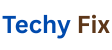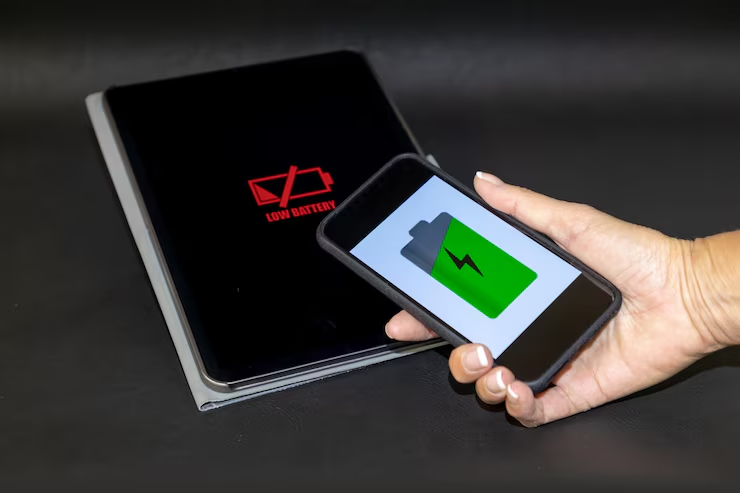Although the functionality and performance of smartphones have advanced significantly, battery life is still a source of annoyance for many users.Solving Battery Drain Issues on Android 13+ A Complete Guide. Even when you’re not using your phone much, you might have noticed that your battery drains more quickly than you would like if you’re running Android 13 or later.
Although Android 13 brought about improvements in system performance, privacy, and design, not everyone has seen an increase in battery efficiency.This tutorial will explain the causes of battery depletion, how Android 13+ manages power, and most importantly how to prevent it.
Your Battery Might Be Draining So Fast
Battery drain can result from several factors, and pinpointing the cause isn’t always easy. Here are some of the most common reasons:
- Background apps running excessively
- Misbehaving apps after updates
- Location services and sensors running nonstop
- High screen brightness and refresh rates
- Poor signal strength
- System-level bugs or glitches
- Unoptimized app settings or notifications
Even things like new features introduced in Android 13 can impact how your battery performs if they’re not configured properly.
Check Battery Usage Stats

Before diving into fixes, start by understanding what’s using the most power.
Here’s how to check
- Open Settings.
- Tap Battery.
- Select Battery usage.
You’ll see a list of apps and services ranked by power consumption.Look for anything unusual like apps you rarely use showing high usage.
If a certain app is hogging energy, that’s your first clue.
Restrict Battery Usage for Problem Apps
If you have spotted an app that’s draining your battery too much take control by limiting its background activity.
How to restrict background activity
- Go to Settings > Battery > Battery usage.
- Tap the app in question.
- Choose Restricted under App battery usage.
This prevents the app from running in the background unless you open it manually.
Disable Always-On Location Access
Many apps request constant access to your location even when they don’t need it.That’s a fast way to kill your battery.
To manage location permissions:
- Open Settings > Location > App location permissions.
- Tap each app and choose While using the app instead of Allow all the time.
Apps like weather, maps or rideshare platforms only need your location when you’re actively using them.
Lower the Screen Brightness and Timeout
Your phone’s display is often the biggest battery drain — especially with higher refresh rates and bright screens.
Quick tips
- Use adaptive brightness.
- Reduce screen timeout to 30 seconds or 1 minute.
- Drop the screen refresh rate (if supported) from 120Hz to 60Hz in Display settings.
OLED and AMOLED displays also benefit from using dark mode, which can extend battery life subtly over time.
Use Battery Saver Mode
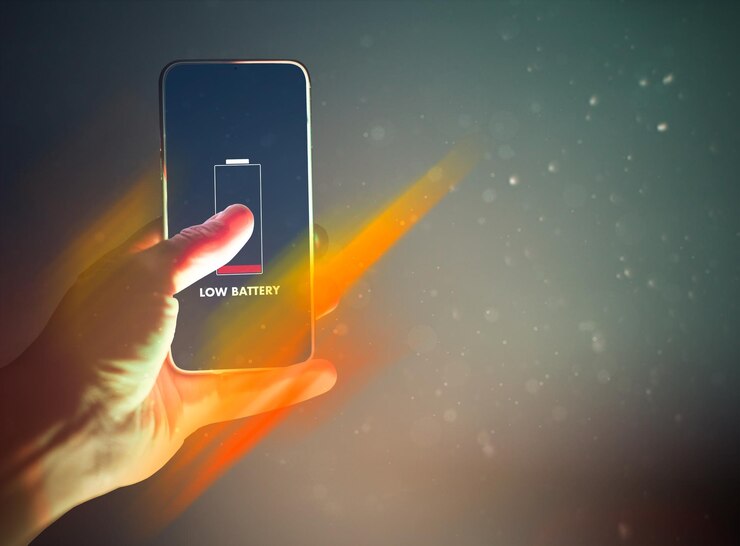
Android 13 comes with a more intelligent Battery Saver that limits background processes and visual effects.
To enable it
- Go to Settings > Battery.
- Tap Battery Saver then switch it on.
You can also schedule it to activate automatically at a certain battery percentage or time of day.
Bonus: Try Extreme Battery Saver which pauses all but essential apps and services.
Update Your Apps and System
Running outdated apps on a new OS like Android 13 can lead to compatibility issues — including power-hungry behavior.
Update apps
- Open the Google Play Store.
- Tap your profile icon > Manage apps & device > Update all.
Update system software
- Go to Settings > System > System update.
- Download and install the latest patches.
Updates often include bug fixes that help stabilize power usage.
Uninstall or Disable Bloatware
Some pre installed apps (aka bloatware) never get used but still run in the background. You can’t always uninstall them, but you can disable them.
To disable unwanted apps
- Go to Settings > Apps > See all apps.
- Tap the app.
- Select Disable, or Uninstall if possible.
This keeps them from using data, battery, or RAM unnecessarily.
Manage Background Data Usage
Apps using mobile data in the background can drain both your battery and your data plan.
To limit this
- Open Settings > Network & internet > Data Saver.
- Turn Data Saver on.
You can whitelist essential apps if needed like messaging or email.
Turn Off Features You Dont Use
Modern smartphones come loaded with sensors and features that while useful often stay on when you don’t need them.
Here are some things to consider disabling:
- Bluetooth (when not in use)
- Wi-Fi scanning and Bluetooth scanning
- Nearby Share
- Motion sensors or lift to wake
- Live wallpapers
Disabling these might not seem like much, but together they can make a difference.
Make Use of App Lite or Web Versions
Facebook, Instagram, TikTok, and other heavy apps are known to deplete batteries. Using their Lite versions or just browsing them in your web browser is one method to get around this.
Benefits:
- Less background activity
- Lower CPU usage
- Less frequent syncing and notifications
You’ll get a similar experience with significantly better battery performance.
Factory Reset (as a Last Resort)
If you’ve tried everything and your battery is still draining faster than it should, a factory reset might help especially if you recently upgraded to Android 13 and something went wrong in the process.
Important:
- Back up your data first!
- You can use Google One or manually back up your files and settings.
To reset:
- Go to Settings > System > Reset options > Erase all data (factory reset).
This gives your phone a clean slate and can fix deeper software bugs.
Bonus Tips Everyday Habits That Help Battery Life
Beyond system settings, your daily habits play a big role in battery health. Here are a few practical things you can do:
- Don’t charge your phone overnight — topping up to 100% and keeping it plugged in stresses the battery over time.
- Avoid deep discharges — keep your battery between 20% and 80% for optimal health.
- Use original or certified chargers — off-brand charging accessories can harm your battery.
- Close power-hungry games/apps when not in use — don’t let them linger in the background.
- Monitor usage trends weekly — check battery stats now and then to catch any new drainers.
New in Android 13+ Battery Management
Android 13 introduced a number of small but meaningful changes under the hood:
- Stricter background activity limits — Android now restricts what apps can do when not in focus.
- Optimized sleep mode — limits notifications and syncing during overnight hours.
- Per-app language settings — great for accessibility, but avoid turning this on unless necessary to conserve system resources.
While these are designed to help they can sometimes interfere with how apps behave leading to unexpected drain if not properly managed.
Use Third Party Battery Saver Apps
This is a common question. The short answer is: probably not.
Most third-party battery savers don’t do anything Android doesn’t already do natively. In fact, many of them:
- Run ads in the background
- Consume memory
- Interfere with app functionality
If you want to automate power saving, use built in tools like Battery Saver, App Standby, and Adaptive Battery.
Signs It is a Hardware Problem, Not Software
Sometimes the issue isn’t Android 13 it’s your phone’s actual battery. If your battery:
- Drops suddenly (e.g., 30% to 5% in a few minutes)
- Swells or feels hot regularly
- Charges too fast or too slowly
- Won’t hold a charge overnight even when idle it might be time for a battery replacement.
Visit an authorized repair center or your device’s official support to check battery health. Some brands include built-in battery health diagnostics.
Final Thoughts
It can be annoying to deal with power drain on Android 13+, but you don’t have to put up with it. You can extend the time between charges of your phone considerably with the correct strategy.
To summarize, begin by determining which services or apps are draining your system. After that, take action by limiting background use, modifying screen settings, upgrading your system, and adopting healthy charging practices. Consider a reset or see if your battery needs to be replaced if all else fails.
You can restore your Android phone’s battery-efficient capabilities with a little work.