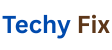Device drivers play a vital role in ensuring that your hardware devices communicate effectively with your operating system Manually Install Drivers Using Device Manager. Without the correct driver devices like printers graphics cards network adapters and USB devices may not function properly One of the most effective ways to manually install or update these drivers is through Device Manager a built-in Windows utility. This comprehensive guide explains everything you need to know about manually installing drivers using Device Manager why its important, and step-by-step instructions to help you do it correctly
Device Manager
Device Manager is a Windows tool that allows users to view and control hardware attached to the computer It provides detailed information about installed devices including their status propertie and driver information Through Device Manager users can
View all hardware components
Update roll back or uninstall drivers
Troubleshoot hardware issues
Scan for hardware changes
Device Manager is especially useful when automatic driver installation fails or when youre using legacy or third-party hardware that requires a manual driver installation.
Manually Install Drivers
Although Windows often installs drivers automatically via Windows Update, there are many cases where manual installation is necessary
New hardware not recognized by Windows
Outdated or missing drivers
Custom or manufacturer specific drivers required
Installing older drivers for compatibility reasons
Device behaving erratically or not working at all
In such situations manually installing the driver ensures that the correct software version is used providing maximum compatibility and performance
Access Device Manager
Before installing a driver manually, you need to open Device Manager. Here’s how:
Using the Start Menu
Click on the Start button.
Type Device Manager into the search bar
Click on the Device Manager app from the results
Using the Run Dialog
Press Windows Key + R to open the Run dialog box
Type devmgmt.msc and press Enter.
Using Control Panel
Open Control Panel.
Go to Hardware and Sound Devices and Printers.
Click on Device Manager under the Devices section.
Preparing for Manual Driver Installation

Before installing a driver manually, make sure you have the correct driver file:
Identify Your Device
In Device Manager locate the device that needs a driver. Unrecognized devices may appear under Other devices with a yellow warning icon.
Right click the device and select Properties.
Go to the Details tab.
From the drop-down menu select Hardware Ids. Note the VEN (Vendor ID) and DEV (Device ID).
Download the Correct Driver
Visit the manufacturer’s official website and search for your device using the model number or hardware IDs. Ensure you
Download the correct driver for your Windows version (10 11 etc.)
Choose the right architecture (32-bit or 64-bit)
Download the .inf .sys, or .cab driver file or a zip/executable containing them
Avoid third-party websites unless absolutely necessary, as they may offer outdated or malicious drivers.
Manually Install Drivers Using Device Manager
Once youve downloaded the appropriate driver follow these steps to manually install it.
Extract the Driver Files
If your driver is in a .zip or rar file
Right click the file and select Extract All or use software like WinRAR or 7-Zip.
Save the extracted files in a known location.
Launch Device Manager
Open Device Manager using any of the methods listed earlier.
Locate the Device
Expand the appropriate category (e.g. Network adapters Sound video and game controllers Other devices).
Right click on the target device and select Update driver.
Choose Browse My Computer for Drivers
Instead of allowing Windows to search automatically select
Browse my computer for drivers
Click Browse and navigate to the folder where you extracted the driver files.
Ensure the option Include subfolders is checked to allow Windows to search within all folders.
Click Next and let Windows install the driver.
Alternative Method Install from INF File
Sometimes the device may not appear in Device Manager because its not recognized yet. You can manually install the driver using the .INF file.
Steps
Right click the inf file.
Select Install.
Follow any prompts that appear.
This method works for devices with a standalone driver file but no setup program. You may still need to restart the computer for changes to take effect.
Dealing with Driver Not Signed Errors

Windows may block drivers that are not digitally signed. If you trust the source and need to install it anyway:
Temporary Solution
Restart your computer
Press F8 before Windows boots
Select Disable Driver Signature Enforcement from the advanced boot options.
Proceed with the driver installation.
Permanent Solution
Use tools like Driver Signature Enforcement Overrider or Test Mode (for advanced users) but be cautious unsigned drivers can pose security risks.
Roll Back Drivers in Device Manager
If the newly installed driver causes issues Device Manager allows you to roll back to the previously working driver.
Steps
Right click on the device in Device Manager.
Select Properties.
Go to the Driver tab.
Click Roll Back Driver.
Follow the prompts and restart your PC.
This feature is only available if the previous version still exists on the system.
Uninstall Drivers
Sometimes a clean reinstall is necessary. To uninstall a problematic driver
Right click the device in Device Manager.
Choose Uninstall device.
Check Delete the driver software for this device.
Click Uninstall and restart your computer.
Once uninstalled you can proceed to install the correct driver manually.
Scan for Hardware Changes
After installing a new driver or replacing a hardware component:
In Device Manager click Action Scan for hardware changes.
Windows will search for new devices and apply the driver if available.
Troubleshooting Common Issues
Here are solutions to common issues encountered during manual driver installation:
Driver Installation Fails
Ensure you’re using an administrator account.
Double check if you downloaded the right driver for your OS version and architecture.
Device Still Not Working
Try restarting your PC after installation.
Check for conflicting drivers in Device Manager and uninstall them.
Device Not Recognized
Try a different USB port.
Check BIOS settings to ensure the device is enabled.
Driver Not Found
Verify that the .inf file is present.
Use Windows Update as a fallback to locate a compatible driver.
Using Compatibility Mode
Older drivers may not install correctly on newer Windows versions. In this case, use Compatibility Mode:
Right click the driver installer file.
Select Properties Compatibility tab.
Check Run this program in compatibility mode for.
Choose an earlier Windows version (e.g. Windows 7).
Click Apply and run the installer.
Benefits of Manual Driver Installation
Manually installing drivers provides several advantages:
Full control over the version being installed
Improved compatibility with specific hardware
Ability to troubleshoot issues more effectively
No dependence on Windows Update or manufacturer tools
This approach is especially useful in IT support environments or when dealing with rare or outdated devices.
Keeping Drivers Up to Date
After manual installation, it’s important to keep your drivers updated:
Schedule monthly driver checks.
Subscribe to manufacturer newsletters or update tools.
Use Device Manager to periodically check for updates.
Create a restore point before updating any critical driver.
Final Tips for a Smooth Installation
Always back up your system or create a restore point before making major driver changes
Use a reputable antivirus to prevent malware masquerading as drivers
Document the driver version and installation date for future reference
Reboot your system after installation to ensure changes take effect
Keep all driver installers in a backup folder for reinstallation if needed
Conclusion
Manually installing drivers using Device Manager is a powerful and essential skill for any Windows user Whether youre setting up a new device fixing an error or customizing hardware performance knowing how to manage drivers manually puts you in control of your systems stability and efficiency
By following the steps outlined in this guide downloading the right driver using Device Manager correctly and troubleshooting effectively—you can ensure your hardware functions reliably even when automatic installations fail. Take the time to learn this process and youll save countless hours of frustration in the long run.