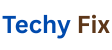Smartphones are incredible tools until your favorite app keeps crashing or freezing when you need it most. Fix App Crashes on Samsung and OnePlus. Whether it’s WhatsApp failing to open Instagram getting stuck mid scroll or your banking app closing before you can log in, app crashes and freezes are frustrating, disruptive and often happen without warning.
This issue affects even premium smartphones like those from Samsung and OnePlus. But the good news You don’t need to be a tech expert to fix it.In this complete guide, we’ll walk you through proven, step by step solutions to resolve app crashes and freezes on Samsung and OnePlus phones no root access required.
Apps Crash or Freeze on Android
Before diving into the fixes, let’s understand the common causes of app instability:
- Outdated apps or software
- Corrupted cache or data
- Insufficient RAM or storage
- Incompatible system updates
- Background restrictions or battery optimization settings
- Network-related issues
- Third-party interference (e.g., VPNs, ad blockers)
Whether you’re using a Samsung Galaxy S23 or a OnePlus 12, these issues can affect any device and any app.
Restart Your Phone
Let’s start with the simplest but surprisingly effective fix: restart your device.
Restarting clears temporary memory, refreshes system processes, and often resolves minor glitches.
To do it
- Press and hold the Power button + Volume down.
- Tap Restart (Samsung) or Reboot (OnePlus).
- Wait for the phone to fully reboot.
Try relaunching the problematic app after restarting.
Update the Problematic App

App developers frequently release updates to fix bugs and improve compatibility.
Steps
- Open the Google Play Store.
- Tap your profile icon > Manage apps & device.
- Under Updates available, look for the crashing app.
- Tap Update.
If the app isn’t listed go to the app Play Store page and check manually.
Tip
Always keep Google Play Services and Android System WebView updated they directly affect app performance.
Clear Cache and App Data
Corrupted cache or overloaded app data often leads to freezing or crashing.
For clear cache
- Go to Settings > Apps.
- Find and select the affected app.
- Tap Storage > Clear Cache.
If the issue persists
Tap Clear Data (or Clear Storage) under the same menu. This will reset the app to its original state.
Warning: Clearing data may log you out or delete saved preferences.
Force Stop the App and Relaunch
Sometimes, an app may get stuck in a bad loop or buggy state.
For force stop
- Go to Settings > Apps > App Name.
- Tap Force Stop.
- Reopen the app from the home screen or app drawer.
This forces the app to restart its processes cleanly.
Check for System Updates
Outdated system firmware can cause app compatibility issues, especially after app updates.
To check for updates
- Samsung
Go to Settings > Software update > Download and install - OnePlus
Go to Settings > System > System Updates
Install any available updates and restart your device afterward.
Free Up Storage Space
Low storage space can limit how apps function and may cause crashes or prevent them from loading properly.
For check storage
- Settings > Battery and device care > Storage (Samsung)
- Settings > Storage (OnePlus)
Things to delete
- Unused apps
- Old photos and videos (back them up first)
- Downloaded files and documents
- Cached files using Files by Google
Keeping at least 20 percent of your storage free is ideal for smooth performance.
Disable Battery Optimization for Problematic Apps
Android aggressively limits background activity to save battery which can cause apps to crash or not update properly.
Disable battery optimization
- Go to Settings > Apps > App Name.
- Tap Battery > Optimize battery usage.
- Toggle off optimization for that app.
Alternatively, set the app to Unrestricted under battery usage settings (especially for messaging or fitness apps that need to run in the background).
Reinstall the App
If the app is still misbehaving after clearing cache/data and checking updates, uninstalling and reinstalling can help.
Steps
- Long-press the app icon > Tap Uninstall.
- Restart your phone.
- Reinstall the app from the Play Store.
This eliminates leftover corrupted files that cache/data clearing may miss.
Disable VPNs, Ad Blockers, or Third-Party Tools
Some third-party apps interfere with network connections or background access, causing apps to misbehave.
Try disabling:
- VPNs
- Ad blockers
- App cloners or launchers
- Security or antivirus apps not from trusted brands
Test the crashing app again with these services turned off.
Switch from Wi-Fi to Mobile Data (or Vice Versa)

Connectivity issues may cause apps to freeze when trying to fetch data from the server.
Fix it by
- Toggling Airplane Mode on and off
- Switching between Wi-Fi and Mobile Data
- Restarting your router or resetting network settings if necessary
Reset App Preferences
Sometimes, apps crash due to disabled permissions or restricted background access.
To reset app preferences
- Go to Settings > Apps.
- Tap the 3-dot menu > Reset app preferences.
- Confirm reset.
This will:
- Re-enable disabled apps
- Reset default apps
- Restore background data permissions
It won’t delete any data but may require reapplying custom settings.
Wipe Cache Partition (Samsung Only)
Samsung phones allow wiping the system cache partition, which can fix underlying performance issues without deleting personal data.
Do this
- Power off your device.
- Press and hold Volume Up + Power (or Bixby) until you see the recovery screen.
- Use volume keys to highlight Wipe cache partition.
- Press Power to confirm.
Once done, select Reboot system now.
Use Safe Mode to Diagnose Third-Party Conflicts
Safe Mode runs the phone using only system apps, helping you pinpoint if a third-party app is the problem.
Boot into Safe Mode
- Samsung Hold the power button, long-press Power Off, tap Safe Mode.
- OnePlus Power off > Hold Power + Volume Down together until logo appears.
Try using the affected app in Safe Mode
- If it works, the issue is likely caused by a third-party app or service.
- Uninstall recently installed or suspicious apps.
Check App Permissions
If an app doesn’t have the permissions it needs e.g., location, storage it may crash while trying to access them.
Review permissions
- Settings > Apps > [App Name] > Permissions
- Grant necessary permissions (especially for camera, storage, contacts, location, etc.)
Apps like maps, messaging, or banking apps often require multiple permissions to function properly.
Reset Network Settings
If the issue is with apps that rely heavily on internet (YouTube, Gmail, Spotify), resetting your network settings can help.
For reset
- Samsung
Go to Settings > General Management > Reset > Reset network settings - OnePlus
Go to Settings > System > Reset options > Reset Wi-Fi, mobile & Bluetooth
This will erase saved Wi-Fi passwords and paired Bluetooth devices.
Clear Google Play Services & WebView Cache
These two system components are vital for app stability. If they’re corrupted, many apps will crash.
Steps
- Settings > Apps > Google Play Services > Storage > Clear Cache
- Settings > Apps > Android System WebView > Clear Cache
Avoid clearing data unless necessary.
Use Developer Options to Monitor Background Process Limit
Sometimes, background process limits may be set too low, especially if you’ve tweaked Developer Options before.
For check
- Enable Developer Options.
- Go to Settings > About phone > Tap Build number 7 times.
- Go to Settings > Developer options.
- Scroll to Background process limit and set it to Standard limit.
- Restart the device afterward.
Contact App Support or Report the Bug
If nothing works, the issue might be on the app developer’s end.
What you can do
- Go to the app’s Play Store page
- Tap Developer contact and report your issue with device details
- Check for recent reviews mentioning the same problem
Developers often release hotfixes after receiving enough reports.
Factory Reset (As a Last Resort)
If multiple apps are crashing and nothing else works, a factory reset might be needed.
Backup your data first using Google Drive, OnePlus Cloud, or Samsung Smart Switch.
Reset process
- Samsung
Settings > General Management > Reset > Factory data reset - OnePlus
Settings > System > Reset options > Erase all data (factory reset)
This should only be a last resort when all other methods fail.
Conclusion
App crashes and freezes are common across Android phones but especially frustrating on flagship devices like Samsung and OnePlus.Thankfully,there are plenty of ways to fix the issue often without needing advanced skills or tools.
By following these steps from clearing cache to updating system software you can restore your apps to full functionality and enjoy a smoother smartphone experience.
No rooting no guesswork just reliable solutions that work.