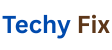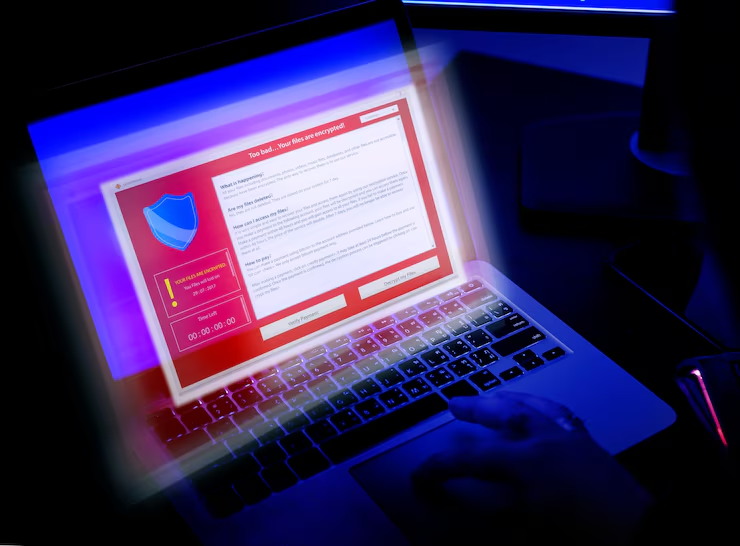Introduction
System file corruption is one of the leading causes of performance degradation application crashes or even total system failure in Windows. Fix Corrupted System Files Using SFC and DISM Tools. Whether youre facing random blue screens lagging user interface or features that no longer work as expected corrupted system files may be the culprit. Fortunately Windows provides two powerful built in tools to diagnose and repair these files System File Checker (SFC) and Deployment Imaging Servicing and Management (DISM).
In this comprehensive guide well walk you through how to use SFC and DISM to identify scan and fix corrupted files ensuring your system stays stable and reliable. Well also explain how these tools work under the hood when to use each common errors, and how to handle them effectively.
Table of Contents
What Are System File Corruptions
What Is SFC and How Does It Work
What Is DISM and Why It Matters
Step-by-Step Guide to Using SFC
Step-by-Step Guide to Using DISM
When to Use SFC vs. DISM
Advanced Troubleshooting with SFC and DISM
Real World Scenarios and Case Studies
Tips to Prevent Future Corruption
Conclusion
FAQs
Are System File Corruptions
System file corruption refers to damage or modification of essential Windows operating system files. This can result from
- Power failures or improper shutdowns
- Malware or viruses
- Failed updates or installations
- Bad sectors on the hard drive
- User error or software conflicts
Symptoms of System File Corruption
- Applications crash unexpectedly
- Windows features stop working
- Frequent Blue Screen of Death (BSOD)
- Windows Update fails repeatedly
- System won’t boot properly
What Is SFC and How Does It Work
System File Checker (SFC) is a Windows command-line tool that scans and repairs missing or corrupted system files.
How It Works
- Compares system files to a cached version stored in C:\Windows\WinSxS.
- If a mismatch is found it automatically replaces the corrupt file with a correct version.
Benefits of Using SFC
- Easy to run via Command Prompt
- Restores system stability without reinstalling Windows
- Works offline (from recovery environment)
What Is DISM and Why It Matters
Deployment Imaging Servicing and Management (DISM) is a more powerful tool that repairs Windows image files including those used by SFC.
Key Functions of DISM
- Repair the Windows Component Store (WinSxS)
- Download clean files from Windows Update or a local image
- Prepare an offline Windows installation for deployment
Use DISM Before SFC (in some cases)?
If SFC is unable to fix files it likely means the source image is corrupted which SFC depends on. DISM repairs that image so SFC can work properly afterward.
Step by-Step Guide to Using SFC
Open Command Prompt as Administrator
- Press Windows + S type cmd
- Right click on Command Prompt → Run as administrator
Run the SFC Scan
bash
CopyEdit
sfc /scannow
Wait for the Process to Complete
This might take 5 30 minutes depending on system performance and size.
Analyze the Output
- No integrity violations found Your system is fine.
- Found corrupt files and successfully repaired Problem fixed.
- Found corrupt files but was unable to fix some Run DISM (see next section).
Step by Step Guide to Using DISM
Open Command Prompt as Administrator
Same as SFC must have admin privileges.
Check Health of the System Image
swift
CopyEdit
DISM /Online /Cleanup-Image /CheckHealth
This checks for corruption without making changes.
Scan the Image
swift
CopyEdit
DISM /Online /Cleanup-Image /ScanHealth
A deeper scan to detect damage.
Repair the Image
swift
CopyEdit
DISM /Online /Cleanup-Image /RestoreHealth
This command:
- Uses Windows Update (or specified source) to download and replace corrupt components.
- Requires internet access unless you specify a local image.
Run SFC Again
Once DISM repairs the image, follow up with
bash
CopyEdit
sfc /scannow
to complete the system repair process.
When to Use SFC vs. DISM
| Situation | Use SFC | Use DISM |
| Minor file corruption | ||
| SFC unable to fix errors | ||
| Windows features not working | ||
| Windows Update fails repeatedly | ||
| Operating system image is corrupted | ||
| System boots into recovery environment |
Advanced Troubleshooting with SFC and DISM
Using SFC Offline via Recovery Environment
Boot from a Windows 10/11 USB or recovery drive.
Press Shift + F10 to open Command Prompt.
Identify your Windows drive with:
bash
CopyEdit
diskpart
list volume
exit
- Run SFC with:
bash
CopyEdit
sfc /scannow /offbootdir=D:\ /offwindir=D:\Windows
Using DISM with an External Source
If you don’t have internet access:
swift
CopyEdit
DISM /Online /Cleanup-Image /RestoreHealth /Source:D:\sources\install.wim /LimitAccess
- Replace D: with the path to your mounted ISO or installation media.
Real-World Scenarios and Fixes
Windows Update Keeps Failing
- Symptoms: Update stuck at 100% or rolls back
- Solution:
- Run DISM /RestoreHealth
- Run sfc /scannow
- Reset Windows Update components
- Run DISM /RestoreHealth
Random BSODs After Malware Removal
- Symptoms Blue screen after virus scan
- Solution
- Run full DISM repair
- Use SFC afterward
- Use Windows Memory Diagnostic to confirm RAM stability
- Run full DISM repair
Features Like Start Menu or Cortana Stop Working
- Symptoms: Clicking Start does nothing
- Solution:
- Run sfc /scannow
- If unresolved use PowerShell to reinstall packages or DISM to repair image
- Run sfc /scannow
Tips to Prevent Future System Corruption
- Keep Your System Updated: Apply Windows and driver updates regularly.
- Avoid Forced Shutdowns: Let your PC shut down properly.
- Use Reliable Antivirus: Prevent malware that may damage system files.
- Create System Restore Points: Before major installs or changes.
- Check Disk Health:
- Run chkdsk /f /r monthly
- Run chkdsk /f /r monthly
- Backup Regularly: Use tools like Macrium Reflect or File History.
Dealing with Common Errors in SFC and DISM
SFC Common Errors
Error: Windows Resource Protection could not start the repair service
Cause: TrustedInstaller service is not running.
Fix:
cmd
CopyEdit
sc config trustedinstaller start= auto
net start trustedinstaller
Then, re-run sfc /scannow.
Error: There is a system repair pending which requires reboot to complete
Fix:
Delete the pending.xml file:
cmd
CopyEdit
del C:\Windows\WinSxS\pending.xml
Reboot and try again.
DISM Common Errors
Error 0x800f081f Source Files Not Found
Cause DISM can’t find a clean source image.
Fix
Use installation media as a source:
cmd
CopyEdit
DISM /Online /Cleanup-Image /RestoreHealth /Source:wim:D:\sources\install.wim:1 /LimitAccess
Ensure the path and index match your installed edition (e.g. Pro Home).
The servicing stack has failed
Fix
Restart your computer.
Update the Servicing Stack Update (SSU) from Microsoft Update Catalog.
Reboot and retry the command.
Logging and Diagnosing with CBS and DISM Logs
Both SFC and DISM log their actions for deeper investigation
SFC Log Location
C:\Windows\Logs\CBS\CBS.log
Open with Notepad or PowerShell:
powershell
CopyEdit
Get-Content C:\Windows\Logs\CBS\CBS.log -Tail 100
DISM Log Location
C:\Windows\Logs\DISM\dism.log
This log provides information on image servicing, especially useful when RestoreHealth fails.
Use findstr to highlight errors:
cmd
CopyEdit
findstr /c:[SR] %windir%\Logs\CBS\CBS.log > C:\sfcdetails.txt
Automation for IT Admins and Power Users
System admins or power users managing multiple Windows PCs can use PowerShell scripts to automate SFC and DISM diagnostics.
Example PowerShell Script
powershell
CopyEdit
Start-Process powershell -Verb RunAs
Write-Output “Running DISM ScanHealth…
DISM /Online /Cleanup-Image /ScanHealth
Write-Output “Running DISM RestoreHealth…
DISM /Online /Cleanup-Image /RestoreHealth
Write-Output “Running SFC…
sfc /scannow
You can schedule this script using Task Scheduler for monthly maintenance.
Offline Repair with Windows PE or Installation Media
Sometimes the system won boot due to corruption. You can still run repairs using Windows PE (Preinstallation Environment).
Steps
Boot using Windows installation media.
Select Repair your computer.
Go to Advanced Options Command Prompt.
Identify your Windows drive (e.g. D:):
cmd
CopyEdit
diskpart
list volume
exit
Run DISM with:
cmd
CopyEdit
DISM /Image:D:\ /Cleanup-Image /RestoreHealth
Then SFC:
cmd
CopyEdit
sfc /scannow /offbootdir=D:\ /offwindir=D:\Windows
This method often rescues unbootable PCs without reinstalling Windows.
System Recovery Options When SFC and DISM Fail
If both tools cannot resolve corruption
System Restore
- Revert your PC to a previous known-good state.
- Go to Control Panel Recovery Open System Restore.
In Place Upgrade
- Use a Windows ISO to reinstall the OS without deleting files or apps.
- Mount the ISO and run setup.exe.
Reset This PC
- Go to Settings System Recovery Reset this PC
- Choose Keep my files to preserve personal data.
Conclusion
SFC and DISM are two of the most powerful built-in tools Windows offers to repair and restore corrupted system files. Whether your system is acting sluggish crashing randomly or displaying odd behavior these tools provide a structured way to diagnose and resolve core issues without the need for reinstalling Windows.
By understanding when and how to use SFC and DISM and following best practices you can ensure a more stable secure and high-performing system. These tools should be part of every Windows user troubleshooting arsenal.